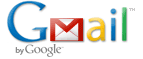
In this era, anyone who does not use E-Mail, from among teenagers, up to the entrepreneur. E-Mail is a means of sending a letter via the internet commonly called Electronic Mail or E-Mail. E-Mail has many functions, in addition to more easily and quickly in the delivery of letters, E-Mail can also be used to register to a forum or site, or even create a blog in blogspot, wordpress, Multyply, etc.
There are so many providers E-Mail contained in this Internet world, such as Gmail, Ymail, Hotmail, etc. To create an E-Mail is very easy, what we have to do is connect our PC to the Internet, go to the site manager of E-Mail, after that sign up and fill in the form of existing, and wala... now our personal E-Mail has been made.
Evenly it's very simple to make an E-Mail, but still there are so many people are still having problems in making an E-Mail. That's why I write this post, in this post I'm gonna tell you how to make an E-Mail step by step in Gmail.
Ok here we go :
- Open your Browser and go to this link http://www.gmail.com/ or you can click in here
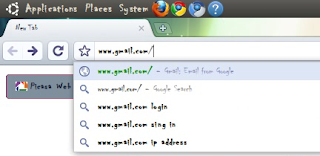 |
| Go to www.gmail.com |
- Click "Create an account".
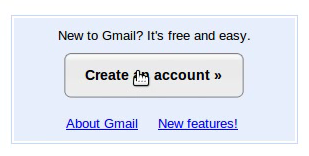 |
| Create an account |
- Fill the the form that appear with your own personal identity.
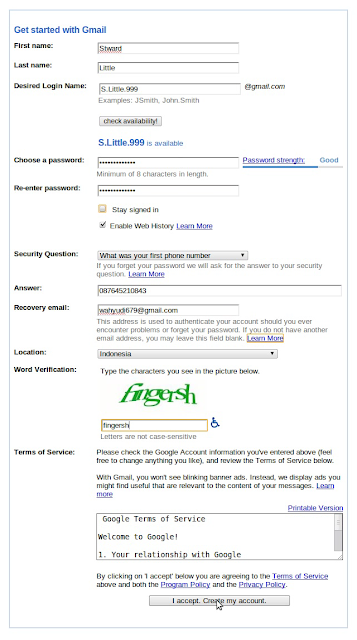 |
| Form |
Information :
- Firs name : Fill it with your first name.
- Last name : Fill it with your last name.
- Desired Login Name : This is for your username/id in gmail.
- Choose a password : Write your password in here.
- Re-enter password : Write again your password in here, the same password.
- Security Question : Select one among a few questions to make it your personal question when you lost your password.
- Answer : Write your answer of your Security Question in here.
- Recovery email : If you have another email, you can fill it but if you don't have another email you can leave it blank, this recovery email is use to sent the password of your email if you lost or forget it.
- Location : Choose your state.
- Word Verification : Type the characters you see in the picture below.
- Click "I accept. Create my account".
 |
| Accept and Create |
- Click "Show me my account" to go to email page
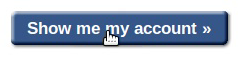 |
| Show The Account |
And this is the last page that will be show after u do the fifth step and that mean your personal email has been made.
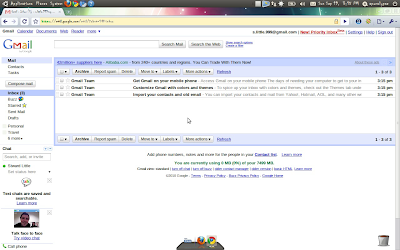 |
| Final Result |
That's it... easy right. Ok I think thats all that I can tell, now it's time for me to say good bye. See ya in another tutorial and don't forget to write a comment for me. :)
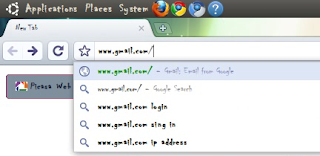
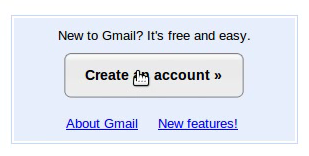
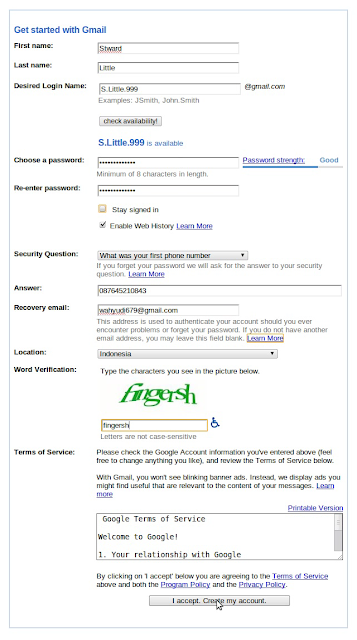

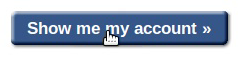
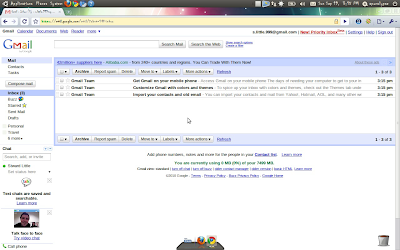
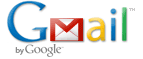






0 comments:
Post a Comment