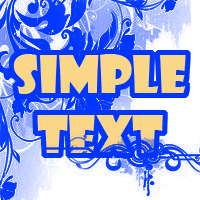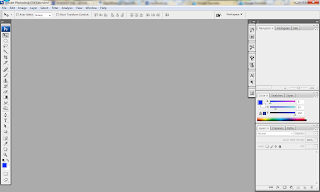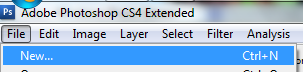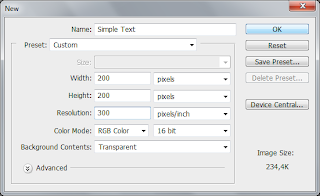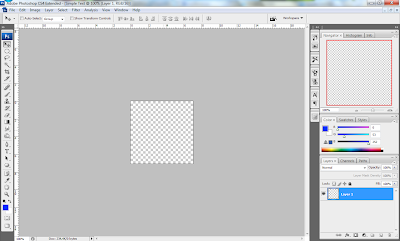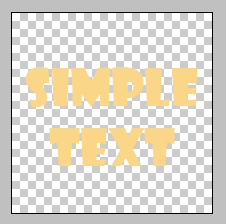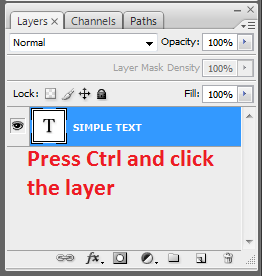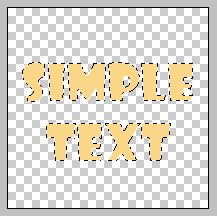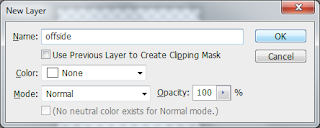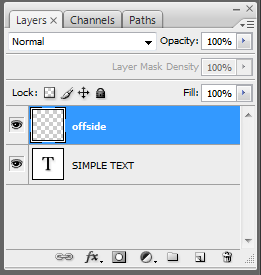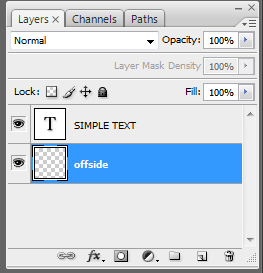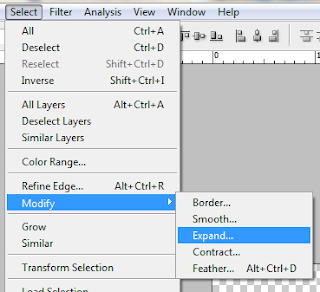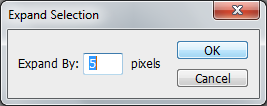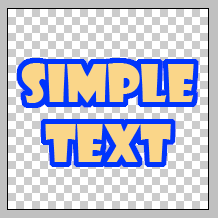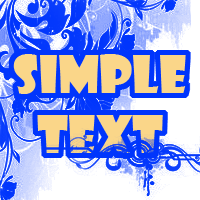Today i'm gonna talk about Photoshop, just like inkscape, Gimp, and Corel. Photoshop it can be used to create a graphic design but Photoshop is a very comprehensive pixel graphic software.
Photosop not only capable of processing graphics to photography, but also capable of processing other graphics. Here's interests or professions which are supported by the reliability of Photoshop:
- Photo Editor.
- Manga artist and Animator.
- Graphic designers printing and advertising.
- Web Designer
Here are some features that are owned by Photoshop:
- Able to work based on the concept of bitmap graphics so the resulting file more compatible.
- Has a feature that varied effects and filters.
- Tracing images can easily be done with features such as paths on vector graphics software.
- Using the layer system to facilitate the editing process.
- Can be integrated with other plug-ins software with many options.
And this is for the interface.
 |
| Photoshop Interface |
Just like another software Photoshop can be basically divided into four main categories, namely:
- Menu Bar
- ToolBox and Option Bar
- Palette
- Work area.
Ok, I think that's all for the explanation about Photoshop. i hope you guy can understand it. If you want to know it more you can search it on google. Because there are so many explanation which more specific. :)
See ya on another time. :)